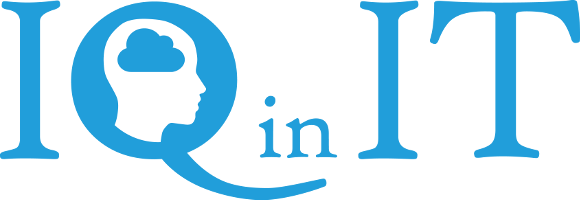How to recover deleted emails and items using Windows PowerShell
Office 365 / Exchange Consultancy
If you need some additional help with Exchange or Office 365 we have many years experience supporting both Office 365 and other multi-tenant Exchange environments and can help on an ad-hoc basic. Feel free to call us on +44 (0) 330 1224 420, use our live chat or contact us using the button below
Hello everyone, today I will talking about recovering deleted emails and item using PowerShell. Occasionally accidents happen and important emails or things like calendar events get deleted. If you are unlucky you won't be able to recover the deleted items the easy way over Microsoft Exchange server and will have to use PowerShell. Below are the steps to take to do this:
- Make Sure you are a member of the Discover Management Role Group Before you can recover the deleted item, you need to be a member of the Discover Management Role Group (DMRG). This will allow you to search for messages across multiple mailboxes in your organization. If you are not a member of the DMRG then follow this link that will show you steps to assign yourself that role: Link
- Startup PowerShell and put in your credentials, where you're getting the sessions from and importing The next thing to do is start up PowerShell. Type in the code below:
$cred = Get-CredentialThis get the credentials for the exchange server.$session = New-PSSession -ConfigurationName Microsoft.Exchange -ConnectionUri https://ps.outlook.com/powershell/ -Credential $cred -Authentication Basic –AllowRedirectionThis sets up a connections with the exchange serverImport-PSSession $sessionThis will import the sessions. - Search for and recover the email Now that PowerShell is setup we can move onto recovering the deleted item. Note: items in square brackets [example] are to be replaced by your requirements.To retrieve a single item follow these steps: First you need to search for the email:
search-Mailbox [user] -SearchDumpsterOnly -SearchQuery [search query] -TargetMailbox "Discovery Search Mailbox" -TargetFolder [search name] -LogLevel FullOnce you've found the item you can recover it:Search-Mailbox "Discovery Search Mailbox" -SearchQuery [search query] -TargetMailbox [user] -TargetFolder inboxIf you wish to recover all permantely deleted items from the purged items folder run this line of code:Search-Mailbox user@domain.com -SearchDumpsterOnly -TargetMailbox "Discovery Search Mailbox" -TargetFolder RecoveredItems -LogLevel Full - I hope this blog post has helped you. Thank you for reading!
About IQ in IT
IQ in IT is a cloud service provider based in Kingston Upon Thames. We offer a complete solution of cloud services including phones, virtual desktops and servers to our clients.
Keep In Touch
- info (@) iqin.it
- 0208 1668716
- Vine House, 143 London Road, Kingston Upon Thames, Surrey, KT2 6NH